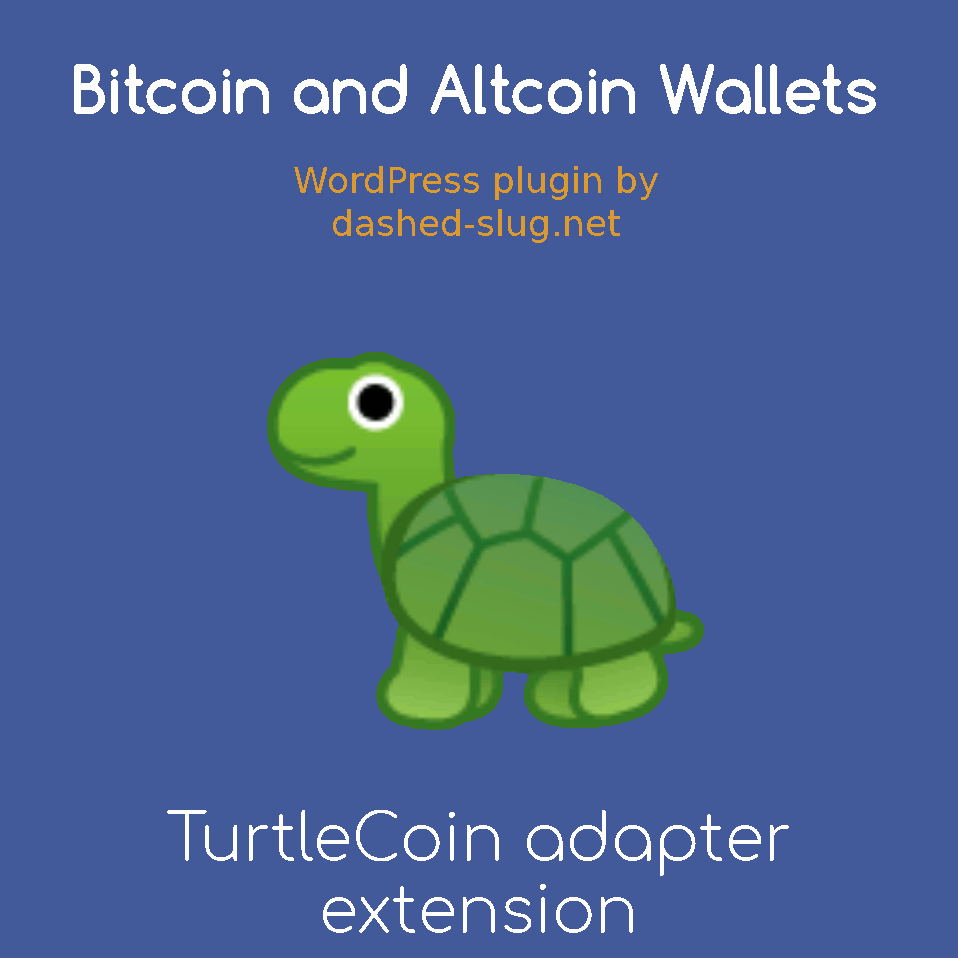
features
- Admins can
- Connect to any number of turtlecoin full nodes via the wallet-api
- Plugin can create wallet files as needed
- Admin sets the password for the wallets
- Wallet filename is based on site name
- If multisite and no network-active, the blog id is included in the file name
- Plugin can create wallet files as needed
- View the hot wallet balance
- View the max block height for
- The daemon
- The wallet
- The plugin’s deposit discovery cron job
- View suggested command lines for starting daemon and wallet based on entered settings
- View error messages in case connection fails
- Connect to any number of turtlecoin full nodes via the wallet-api
- Users can
- Create new deposit addresses
- Plugin’s cron jobs can
- Perform withdrawals
- Batch multiple withdrawals into a single transaction
- Can only batch withdrawals destined to the same address and payment ID, or if no payment ID is set
- Payment IDs shorter than 64 hex digits are left-padded with zeroes
- If actual withdrawal fee paid is larger than the withdrawal fee set by an admin in the currency settings, then the currency setting is updated to reflect the real fee. This ensures that the site does not continue to lose money on withdrawal fees.
- If withdrawal fails due to wallet not being synced, the withdrawal remains pending and is retried later
- Withdrawals are not attempted while
- The wallet is not fully synced with the blockchain daemon
- The wallet is view-only
- Batch multiple withdrawals into a single transaction
- Detect incoming deposits
- Query wallet in batches
- Perform withdrawals
installation
Installing the TurtleCoin wallet adapter in summary involves the following steps:
1 Install TurtleCoin
2 Run TurtleCoind, the blockchain daemon
3 Run wallet-api to connect to the daemon and expose the wallet API
4 Install this wallet adapter on your WordPress
5 Run wallet-api
6 Define a new wallet in Bitcoin and Altcoin Wallets and connect to wallet-api
7 Define a TurtleCoin currency and attach it to your wallet.
You can do this for TurtleCoin, or for any other currency that is a TurtleCoin fork.
WARNING: If you are on a shared host or VPS slice, don’t enable TurtleCoin, because this is likely not allowed by your hosting provider.
What follows is step-by-step instructions:
Installing TurtleCoin
1 Login using ssh to a Linux server that you control.
TIP: Check the requirements for running a full node against your server.
2 Install TurtleCoin using the installation instructions.
3 Run the TurtleCoin daemon, specifying an RPC bind port. For example:
./TurtleCoind --rpc-bind-port 11898If you don’t want to wait for the daemon to sync, you can download a checkpoints.csv file, and then do the following instead:
./TurtleCoind --rpc-bind-port 11898 --load-checkpoints checkpoints.csv4 Start the wallet-api and make it connect to the daemon. Specify a password that the plugin will use to connect to the wallet-api. Here we’ll use rpcpass but you should use something else:
./wallet-api --rpc-password rpcpass --enable-cors "*"NOTE: If your WordPress server is not on the same machine as the wallet, you may need to also use the
--rpc-bind-ipargument.
The wallet-api should respond with a message such as:
The api has been launched on http://127.0.0.1:8070.
Type exit to save and shutdown.Installing the wallet adapter
5 Log in to dashed-slug.net using your account.
TIP: You do not need to pay for a premium account to download wallet adapters. They are available with a free subscription to the site.)
6 Go to https://www.dashed-slug.net/bitcoin-altcoin-wallets-wordpress-plugin/turtlecoin-adapter-extension
7 Download the latest version of this wallet adapter extension.
8 Login to your WordPress installation as an admin.
9 Go to Plugins.
10 Click on Add New.
11 Click on Upload Plugin.
12 Click on Choose file.
13 Select the zip file that you downloaded.
14 Click on Activate plugin.
Connecting to your wallet
15 Go to Wallets.
16 Click Add New.
17 Give a title to your new Wallet. Let’s call it TurtleCoin wallet.
18 At the Wallet Adapter dropdown, pick DSWallets\TurtleCoin_Like_Wallet_Adapter. Use this adapter when connecting to TurtleCoin, or TurtleCoin forks.
19 Hit Publish to save the Wallet. The settings that are specific to the Wallet Adapter you chose will appear.
20 Check the Wallet Enabled box.
21 Enter the IP address of the machine running the wallet. Set to 127.0.0.1 if you are running the wallet on the same machine as WordPress. If you want to enter an IPv6 address, enclose it in square brackets e.g.: [0:0:0:0:0:0:0:1].
22 Enter the port number for the wallet’s API. By default, this is 8070.
23 Enter the RPC password. In our example, this is rpcpass.
24 Enter the IP of the machine where TurtleCoind is running.
25 Enter a wallet password. This will be used to encrypt the wallet files.
NOTE: With this adapter, you do not need to create the wallet files explicitly. The wallet adapter will ask the
wallet-apito create one or more wallet files for your site, and will use this password to encrypt/decrypt them. The files are created in the working directory for thewallet-api(which may be different than the directory where the binary resides). Normally one wallet file is created, and is named after the site’s URL. For multisite installations, many wallet files can be created, one for each blog, unless if the plugin is network-activated.
26 Hit Publish, then check to see the connection status in the metabox on the side of the screen.
You should see the status of the wallet displayed on the right side of the screen. If you see the result of the /node and /info API calls, then you are connected.
Defining the currency
27 Go to Curencies.
28 Click Add New.
29 Give a title to your new Currency. Here we’ll call it TurtleCoin.
30 Enter the currency’s ticker symbol. For TurtleCoin, this is TRTL.
31 Choose the wallet you just created from the dropdown.
32 Set the decimal places to 2 for TurtleCoin. Unlike Bitcoin which uses 8 decimals, TurtleCoin and many of its forks use 2 decimals.
33 Click the Update button.
34 Set the withdrawal fee to something that is more than what you’d typically pay to miners for a new transaction.
35 Set the CoinGecko ID to TurtleCoin. This will help the plugin retrieve exchange rate data for this currency.
36 Optionally set the block explorer link for transactions. For example, you can use:
https://explorer.turtlecoin.lol/transaction.html?hash=%sNote the use of %s to signify where the TXID goes in the URL.
There is no link for addresses since these are private, so leave that empty.
37 Hit the Update button again to save the changes.
38 Check that the Currency’s hot wallet balance is 0, or that it matches the wallet balance in your actual wallet.
39 Wait until the blockchain and wallet fully sync, then test a deposit and a withdrawal.
That’s it!
downloads
This is a free plugin extension available to all subscribers.
- If you are running Bitcoin and Altcoin Wallets version
6.0.0or later, use at least version0.2.0-betaof this extension. - If you are running a Bitcoin and Altcoin Wallets version before
6.0.0, choose a version of this extension up to0.1.5-beta.
-
Bitcoin_
and_ Altcoin_ Wallets:_ TurtleCoin_ Wallet_ Adapter_ extension-0.3.0-beta-wordpress-plugin.zip -
Bitcoin_
and_ Altcoin_ Wallets:_ TurtleCoin_ Wallet_ Adapter_ extension-0.2.0-beta-wordpress-plugin.zip - 0.2.0-beta -
Bitcoin_
and_ Altcoin_ Wallets:_ TurtleCoin_ Adapter_ extension-0.1.5-beta-wordpress-plugin.zip - 0.1.5-beta -
Bitcoin_
and_ Altcoin_ Wallets:_ TurtleCoin_ Adapter_ extension-0.1.4-beta-wordpress-plugin.zip - 0.1.4-beta -
Bitcoin_
and_ Altcoin_ Wallets:_ TurtleCoin_ Adapter_ extension-0.1.3-beta-wordpress-plugin.zip - 0.1.3-beta -
Bitcoin_
and_ Altcoin_ Wallets:_ TurtleCoin_ Adapter_ extension-0.1.2-beta-wordpress-plugin.zip - 0.1.2-beta -
Bitcoin_
and_ Altcoin_ Wallets:_ TurtleCoin_ Adapter_ extension-0.1.1-beta-wordpress-plugin.zip - 0.1.1-beta -
Bitcoin_
and_ Altcoin_ Wallets:_ TurtleCoin_ Adapter_ extension-0.1.0-beta-wordpress-plugin.zip - 0.1.0-beta
Subscribe for free and get access to all the wallet adapters.
documentation
As of Bitcoin and Altcoin Wallets version 6.0.0, the documentation can be accessed from the WordPress admin screens. Look for Wallets Admin Docs in the Admin menu.
Note that the documentation is only shown to administrators (users with the manage_wallets capability).
Previous versions of the plugin and its extensions had documentation in the form of an accompanying PDF file. This has now been replaced with markdown files placed in the source code directories of each component.
support
Please use the appropriate support forum:
- For all issues and inquiries regarding the parent plugin, Bitcoin and Altcoin Wallets, you can use the support forum on WordPress.org. You may also use the General discussion forum on dashed-slug.net.
- The support forum for this extension is here.
You are welcome to send in any problems, questions, suggestions, thoughts, etc.
For all other communication, such as questions and issues regarding membership, you can email me.

